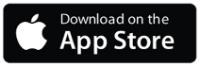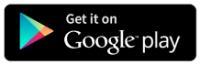Navigate your path to success!
Navigate is a tool that enables students to schedule appointments with faculty and staff and send messages at Prince George’s Community College (PGCC). It also allows students to view their class listings, shared notes or summary reports, and calendars.
Access the desktop version of Navigate through your entry point below.
Student Access
Staff Access
Helpful Features
- Choose question
User FAQs
- Choose question