Register Online
Students can register online through Navigate or Owl Link.
- Choose question
Credit students can add themselves to a waitlist for a section that is closed due to reaching capacity. This does not guarantee a seat in the section, and students should plan accordingly. For more information, see Waitlist FAQs.
Students are encouraged to register for classes on their own through Owl Link or Navigate, but may also submit a registration form to the Office of Records and Registration.
In-Person Registration
Largo Campus
Monday–Friday, 8:30 a.m.–6:00 p.m.
Students may register in Bladen Hall, Room 126, during our office hours.
You can also register in person at our other campus locations. Learn more >
Note: The waitlist feature is a list that keeps track of students who are waiting for an available seat to open up that is full, however, the waitlist does not guarantee a seat into a course. Students should plan their schedule based on the possibility that a seat will become available.
Important Deadlines
- Visit the College’s Academic Calendar for term start dates, registration and withdraw deadlines, College closures and more. A summary of start dates for the 2023-2024 academic year is also available.
- Carefully review the College's policy on withdrawing from credit classes and tuition refunds. Then contact an academic advisor with any questions concerning this process and its impact on your degree completion. Please contact a financial aid coordinator for concerns regarding your financial aid eligibility.
- Refund Policies and Refund Deadlines
Waitlist FAQs
- Choose question
Start here if you have reviewed your application options and you're ready to apply.
Guidelines and protocols
have been updated for
the fall 2022 semester.