Prince George’s Community College has begun implementing Identity Access Management (IAM) within the myPGCC portal which will improve the user experience for students, faculty, and staff.
Frequently Asked Questions
- Choose question
-
What is myPGCC?
myPGCC is the portal allowing simple and easy access to applications frequently used by faculty, staff, and students.
-
What applications are included under myPGCC?
The student portal is the gateway to access all College applications which including Canvas, Email, Navigate, Student Self-Services, and more.
The faculty/staff portal includes Canvas, Cornerstone, Email, Kronos, and more.
-
What applications are part of August 8, 2021 SSO launch?
The College portal, Blackboard, email (Office 365), Zoom (employee), Knowbe4, Mypolicies and Proofpoint will be included in the launch on August 8, 2021.
-
How do I access myPGCC?
Users may log in at https://my.pgcc.edu. myPGCC can also be found on the College website, www.pgcc.edu, in the top navigation bar.
-
How do users log into myPGCC?
Users can use their PGCC network credentials to access myPGCC.
-
How to get support If I am unable to login?
Click here to submit an askPGCC ticket.
For phone support during normal business hours, call the Technology Service Desk at 301-546-0637.
-
What is SSO?
Single Sign On (SSO) is an authentication process that allows users to access multiple applications with one set of login credentials.
-
How will SSO help users?
- Simplifies the user-experience and provides easy access to applications.
- Eliminates the time spent re-entering user credentials.
- Enables users to reset their own passwords without calling the helpdesk.
-
Will SSO have two-step authentication?
Yes, users will be prompted to set up two-step authentication.
The process is very intuitive and users simply follow the instructions on the screen.
Your information can be changed anytime through the User Management link on the myPGCC login screen.
-
Is there a mobile app for SSO?
Yes, the free mobile app is available on Google Play and App Store. Search for “Okta Mobile” and download. You will be asked to enter site name as pgcc.okta.com. Users will have to manually type the site name the first time.
-
What happens if a user loses his/her password?
Users can reset their passwords by clicking on "Reset Password."
-
How can a user change their password?
Users can change the password by clicking “Set Password” on the myPGCC login screen.
-
Will additional applications be added to myPGCC?
The College plans to integrate more applications, as appropriate.